INSTALLATION GUIDE
HERE YOU CAN FIND THE INSTALLATION GUIDE FOR THE BEST-SELLING PRODUCTS.
IF YOU ENCOUNTER PROBLEMS, DON'T HESITATE TO CONTACT US
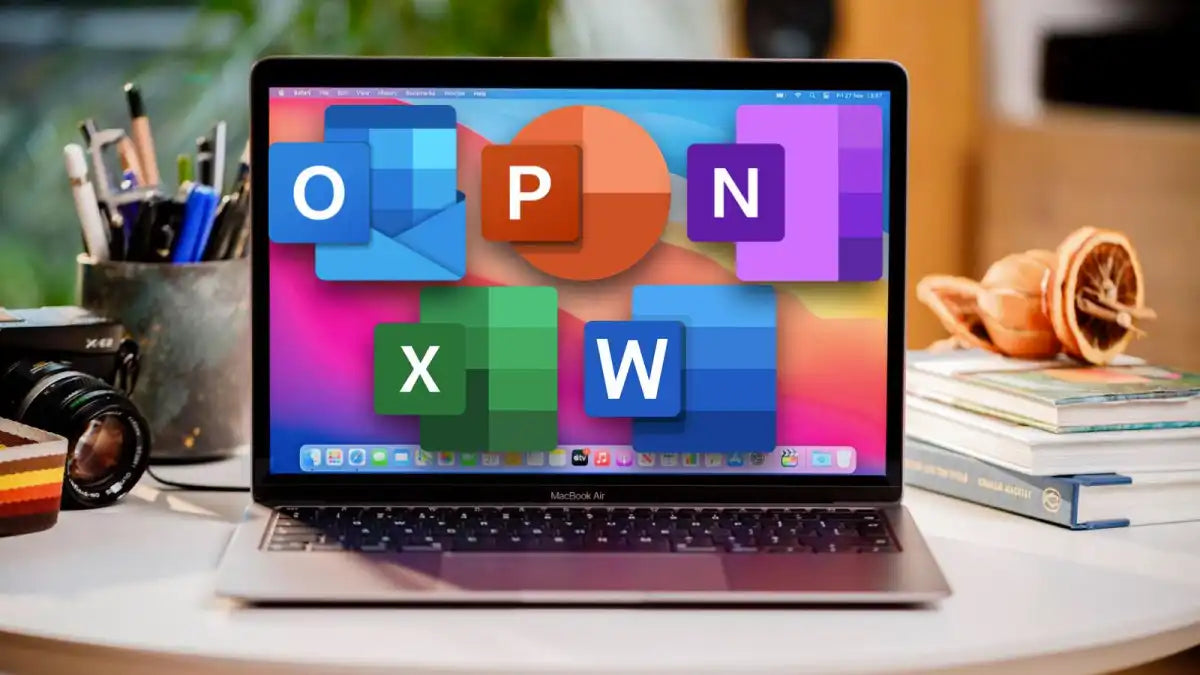
Installing and activating Office 2024, 2021 & 2019 Pro Plus:
Step 1: Download Office 2024,2021 & 2019 Pro Plus
FOR OFFICE ACTIVATION BY PHONE DOWNLOAD THIS ------> PDF OFFICE INSTRUCTIONS <------
For Office 2024 Pro Plus Online Activation: https://download.winandoffice.com/Volume/office/2024/EN/Office_2024_EN_64Bits.exe
For Office 2021 Pro Plus Online Activation:
http://officecdn.microsoft.com/pr/492350f6-3a01-4f97-b9c0-c7c6ddf67d60/media/en-us/ProPlus2021Retail.img
For Office 2019 Pro Plus Online Activation:
https://officecdn.microsoft.com/db/492350F6-3A01-4F97-B9C0-C7C6DDF67D60/media/en-US/ProPlus2019Retail.img
For Office 2019 Pro Plus, Office 2021 Pro Plus or Office 2024 Pro Plus MICROSOFT ACCOUNT ASSOCIATION : Download from the official Microsoft website
https://setup.office.com/
Step 2: Install Office
Run the downloaded installation file and follow the on-screen instructions to complete the installation process.
Step 3: Activating Office
If you purchased a license with online activation, use the link provided by the seller to activate Office.
If you have a license that requires association with a Microsoft account, open one of the Office applications (for example, Word or Excel), sign in with your Microsoft account, and follow the instructions for activation.
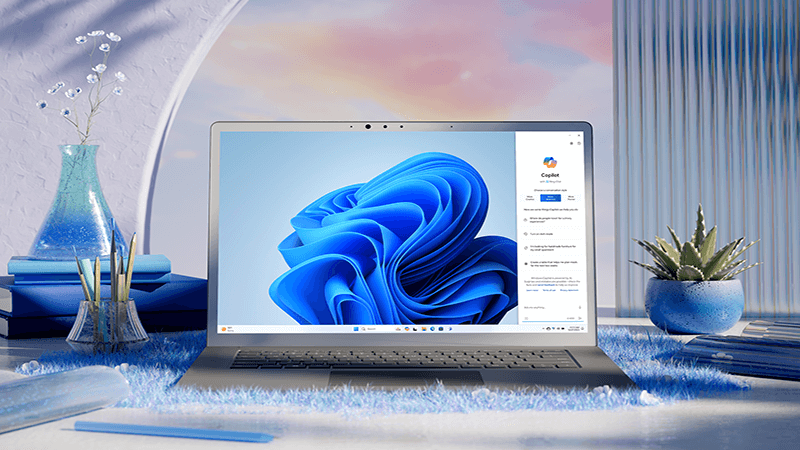
Installing Windows 10 or 11:
Step 1: Downloading Windows 10 or 11
Go to the official Microsoft website or other trusted sources to download the ISO image of the operating system. This is a download link from Microsoft: Download Windows 11 and Download Windows 10 .
Step 2: Creating a bootable device
After you download the ISO image, you need a bootable device to install Windows on your computer.
Use a tool like Rufus (for Windows) or whaleEtcher (for macOS and Linux) to create a bootable USB.
Insert the USB into the corresponding port on the computer.
Step 3: Installing Windows 10 or 11
Starting the computer and selecting the USB boot option.
During the installation process, you will be guided through configuring your language, time zone, keyboard, etc.
Select the "Custom installation" option to choose the partition you want to install Windows on. If you already have an operating system, you can upgrade it or create a new partition to install Windows on.
Follow the on-screen instructions to complete the installation.
Windows activation:
Step 1: Finding the activation key
For Windows 10: If you purchased a license, the activation key should be provided with the product.
For Windows 11: Licensing for Windows 11 is similar to Windows 10. If you have a valid license, you can find the activation key in your purchase documents.
Step 2: Activating Windows
Open Windows Settings and select "Update & Security" -> "Activation".
Enter the activation key and follow the instructions to complete the activation process.
Conclusion:
By following this tutorial, you will be able to install and activate Windows 10 or 11 on your computer. Make sure to follow the steps carefully and use only trusted sources to download the ISO image and purchase licenses.
Products
-

Microsoft Office
Office
-

Windows 10 and 11
Windows 10 and 11
-

Cheap Packages
Windows 10 Pro Retail License + Office Pro Plus 2021 (online activation)



